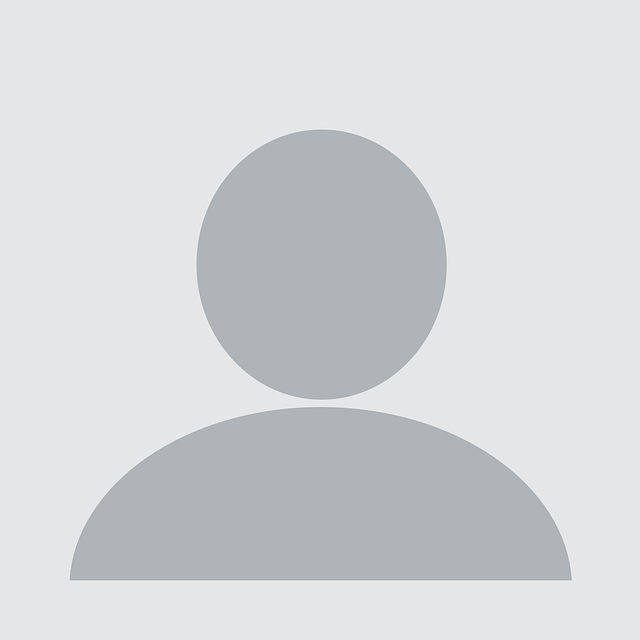Category: Detection/Reduction/Prevention
Overview
Remote Desktop Protocol (RDP) is how users of Microsoft Windows systems can get a remote desktop on systems remotely to manage one or more workstations and/or servers. With the increase of organizations opting for remote work, so to has RDP usage over the internet increased. However, RDP was not initially designed with the security and privacy features needed to use it securely over the internet. RDP communicates over the widely known port 3389 making it very easy to discover by criminal threat actors. Furthermore, the default authentication method is limited to only a username and password.
The dangers of RDP exposure, and similar solutions such as TeamViewer (port 5958) and VNC (port 5900) are demonstrated in a recent report published by cybersecurity researchers at Coveware. The researchers found that 42 percent of ransomware cases in Q2 2021 leveraged RDP Compromise as an attack vector. They also found that “In Q2 email phishing and brute forcing exposed remote desktop protocol (RDP) remained the cheapest and thus most profitable and popular methods for threat actors to gain initial foot holds inside of corporate networks.”
RDP has also had its fair share of critical vulnerabilities targeted by threat actors. For example, the BlueKeep vulnerability (CVE- 2019-0708) first reported in May 2019 was present in all unpatched versions of Microsoft Windows 2000 through Windows Server 2008 R2 and Windows 7. Subsequently, September 2019 saw the release of a public wormable exploit for the RDP vulnerability.
The following details are provided to assist organizations in detecting, threat hunting, and reducing malicious RDP attempts.
The Challenge for Organizations
The limitations of authentication mechanisms for RDP significantly increases the risk to organizations with instances of exposed RDP to the internet. By default, RDP does not have a built-in multi-factor authentication (MFA). To add MFA to RDP logins, organizations will have to implement a Remote Desktop Gateway or place the RDP server behind a VPN that supports MFA. However, these additional controls add cost and complexity that some organizations may not be able to support.
The risk of exposed RDP is further highlighted through user propensity for password reuse. Employees using the same password for RDP as they do for other websites means if a website gets breached, threat actors will likely add that password to a list for use with brute force attempts.
Organizations with poor password policies are bound to the same pitfalls as password reuse for RDP. Shorter and easily remembered passwords give threat actors an increased chance of success in the brute force of exposed RDP instances.
Another challenge is that organizations do not often monitor RDP logins, allowing successful RDP compromises to go undetected. In the event that RDP logins are collected, organizations should work to make sure that, at the very least, timestamps, IP addresses, and the country or city of the login are ingested into a log management solution.
Detection
Detecting the use of RDP is something that is captured in several logs within a Microsoft Windows environment. Unfortunately, most organizations do not have a log management or SIEM solution to collect the logs that could alert to misuse, furthering the challenge to organizations to secure RDP.
RDP Access in the logs
RDP logons or attacks will generate several log events in several event logs. These events will be found on the target systems that had RDP sessions attempted or completed, or Active directory that handled the authentication. These events would need to be collected into a log management or SIEM solution in order to create alerts for RDP behavior. There are also events on the source system that can be collected, but we will save that for another blog.
Being that multiple log sources contain RDP details, why collect more than one? The devil is in the details, and in the case of RDP artifacts, various events from different log sources can provide greater clarity of RDP activities. For investigations, the more logs, the better if malicious behavior is suspected.
Of course, organizations have to consider log management volume when ingesting new log sources, and many organizations do not collect workstation endpoint logs where RDP logs are generated. However, some of the logs specific to RDP will generally have a low quantity of events and are likely not to impact a log management volume or license. This is especially true because RDP logs are only found on the target system, and typically RDP is seldom used for workstations.
Generally, if you can collect a low noise/volume high validity event from all endpoints into a log management solution, the better your malicious detection can be. An organization will need to test and decide which events to ingest based collectively on their environment, log management solution, and the impact on licensing and volume.
The Windows Advanced Audit Policy will need to have the following policy enabled to collect these events:
- Logon/Logoff – Audit Logon = Success and Failed
The following query logic can be used and contain a lot of details about all authentication to a system, so a high volume event:
- Event Log = Security
- Event ID = 4624 (success)
- Event ID = 4625 (failed)
- Logon Type = 10 (RDP)
- Account Name = The user name logging off
- Workstation Name = This will be from the log of system being logged off from
Optionally, another logon can be enabled to collect RDP events, but this will also generate a lot of other logon noise. The Windows Advanced Audit Policy will need to have the following policy enabled to collect these events:
- Logon/Logoff – Other Logon/Logoff Events = Success and Failed
The following query logic can be used and contain a few details about session authentication to a system, so a low volume event:
- Event Log = Security
- Event ID = 4778 (connect)
- Event ID = 4779 (disconnect)
- Account Name = The user name logging off
- Session Name = RDP-Tcp#3
- Client Name = This will be the system name of the source system making the RDP connection
- Client Address = This will be the IP address of the source system making the RDP connection
There are also several RDP logs that will record valuable events that can be investigated during an incident to determine the source of the RDP login. Fortunately, the Windows Advanced Audit Policy will not need to be updated to collect these events and are on by default:
The following query logic can be used and contain a few details about RDP connections to a system, so a low volume event:
- Event Log = Microsoft-Windows-TerminalServices-LocalSessionManager
- Event ID = 21 (RDP connect)
- Event ID = 24 (RDP disconnect)
- User = The user that made the RDP connection
- Source Network Address = The system where the RDP connection originated
- Message = The connection type
The nice thing about having these logs is that even if a threat actor clears the log before disconnecting, the Event ID 24 (disconnect) will be created after the logs have been cleared and then the user disconnects. This allows tracing of the path of the user and/or treat actor took from system to system.
The following query logic can be used and contain a few details about RDP connections to a system, so a low volume event:
Event Log = Microsoft-Windows-TerminalServices-RemoteConnectionManager
- Event ID = 1149 (RDP connect)
- User = The user that made the RDP connection
- Source Network Address = The system where the RDP connection originated
Event Log = Microsoft-Windows-TerminalServices-RDPClient
- Event ID = 1024 (RDP connection attempt)
- Event ID = 1102 (RDP connect)
- Message = The system where the RDP connection originated
Threat Hunting
The event IDs previously mentioned would be a good place to start when hunting for RDP access. Since RDP logs are found on the target host, an organization will need to have a solution or way to check each workstation and server for these events in the appropriate log or use a log management SIEM solution to perform searches. Threat actors may clear one or more logs before disconnecting, but fortunately, the disconnect event will be in the logs allowing the investigator to see the source of the RDP disconnect. This disconnect (event ID 24) can be used to focus hunts on finding the initial access point of the RDP connection if the logs are cleared.
Reduction/Prevention
The best and easiest option to reduce the likelihood of malicious RDP attempts is to remove RDP from being accessible from the internet. NCC Group has investigated many incidents where our customers have had RDP open to the internet only to find that it was actively under attack without the client knowing it or the source of the compromise. Knowing that RDP is highly vulnerable, as the Coveware report states, removing RDP from the internet, securing it, or finding another alternative is the highest recommendation NCC Group can make for organizations that need RDP for remote desktop functions.
Remote Desktop Gateway
Remote Desktop Gateway (RD Gateway) is a role that is added to a Windows Server that you publish to the internet that provides SSL (encrypted RDP over ports TCP 443 and UDP 3391) access instead of the RDP protocol over port 3389. The RD Gateway option is more secure than just RDP alone, but still should be protected with MFA.
Virtual Private Network (VPN)
Another standard option to reduce malicious RDP attempts is to use RDP behind a VPN. If VPN infrastructure is already in place, organizations have, or can easily adjust their firewalls to meet this. Organizations should also monitor VPN logins for access attempts, and the source IP resolved to the country of origin. Known good IP addresses for users can be implemented to reduce the noise of voluminous VPN access alerts and highlight anomalies.
Jump Host
Many organizations utilize jump hosts protected by MFA to authenticate before to internal systems via RDP. However, keep in mind that jump hosts face the internet and are thus susceptible to flaws in the jump host application. Therefore, organizations should monitor the jump host application and apply patches as fast as possible.
Cloud RDP
Another option is to use a cloud environment like Microsoft Azure to host a remote solution that provides MFA to deliver trusted connections back to the organization.
Change the RDP Listening Port
Although not recommended to simply prevent RDP attacks, swapping the default port from 3389 to another port can be helpful from a detection standpoint. By editing the Windows registry, the default listening port can be modified, and organizations can implement a SIEM detection to capture port 3389 attempts. However, keep in mind that even though the port changes, recon scans can easily detect RDP listening on a given port in which an attacker can then change their port target.
IP Address restrictions
Lastly, organizations can use a dedicated firewall appliance or Windows Firewall on the host machines managed by Group Policy to restrict RDP connections to known good IP addresses. However, this option comes with a high administrative burden as more users are provisioned or travel for work. Nevertheless, this option is often the best short-term solution to secure RDP until one of the more robust solutions can be engineered and put in place.
Conclusion
Organizations should take careful consideration when utilizing RDP over the internet. We hope this blog entry helps provide options to reduce the risk of infection and compromise from ever-increasing attacks on RDP, as well as some things to consider when implementing and using RDP.
References and Additional Reading
- Ransomware: These are the two most common ways hackers get inside your network – https://www.zdnet.com/article/ransomware-these-are-the-two-most-common-ways-hackers-get-inside-your-network/
- Coveware – Q2 Ransom Payment Amounts Decline as Ransomware becomes a National Security Priority – https://www.coveware.com/blog/2021/7/23/q2-ransom-payment-amounts-decline-as-ransomware-becomes-a-national-security-priority
- BlueKeep RDP Vulnerability – https://www.microsoft.com/security/blog/2019/08/08/protect-against-bluekeep/
- Remote Desktop Services – Access from anywhere – https://docs.microsoft.com/en-us/windows-server/remote/remote-desktop-services/rds-plan-access-from-anywhere
- Using DUO MFA with RD Gateway – https://duo.com/docs/rdgateway
- Securing RD Gateway with MFA using the new NPS Extension for Azure MFA – http://microsoftplatform.blogspot.com/2017/02/securing-rd-gateway-with-mfa-using-new.html
- Integrate your Remote Desktop Gateway infrastructure using the Network Policy Server (NPS) extension and Azure AD – https://docs.microsoft.com/en-us/azure/active-directory/authentication/howto-mfa-nps-extension-rdg#configure-nps-components-on-remote-desktop-gateway
- Change the default port of RDP – https://docs.microsoft.com/en-us/answers/questions/214904/how-to-change-listening-port-for-remote-desktop-on.html
- DFIR RDP MindMap – https://github.com/AndrewRathbun/DFIRMindMaps/tree/main/OSArtifacts/Windows/RDP_Authentication_Artifacts