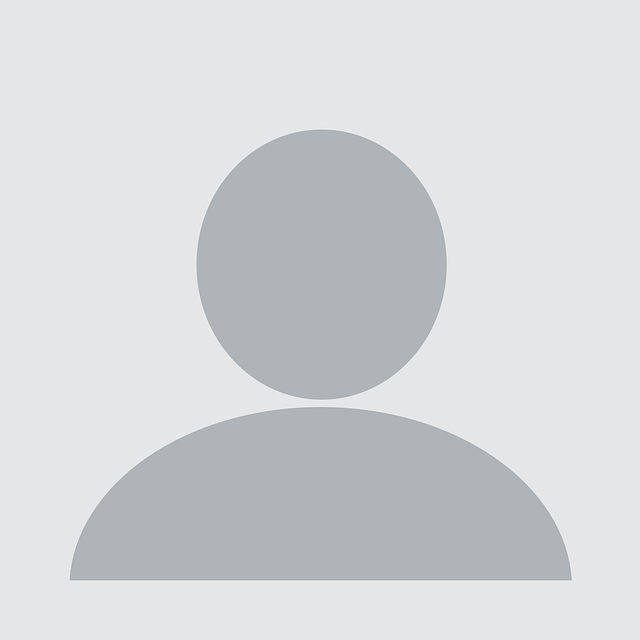by Juan Garrido
Editor’s note: This tool was originally released at Black Hat USA 2022 (Arsenal) in August 2022, and was created by Juan Garrido (GitHub: @silverhack, Twitter: @tr1ana).
Monkey 365 is an Open Source security tool that can be used to easily conduct not only Microsoft 365, but also Azure subscriptions and Azure Active Directory security configuration reviews without the significant overhead of learning tool APIs or complex admin panels from the start. To help with this effort, Monkey365 also provides several ways to identify security gaps in the desired tenant setup and configuration. Monkey 365 provides valuable recommendations on how to best configure those settings to get the most out of your Microsoft 365 tenant or Azure subscription.
Introduction
Monkey 365 is a plugin-based PowerShell module that can be used to review the security posture of your cloud environment. With Monkey 365 you can scan for potential misconfigurations and security issues in public cloud accounts according to security best practices and compliance standards, across Azure, Azure AD, and Microsoft 365 core applications.
Installation
You can either download the latest zip by clicking this link or download Monkey 365 by cloning the repository:
Once downloaded, you must extract the file and extract the files to a suitable directory. Once you have unzipped the zip file, you can use the PowerShell V3 Unblock-File cmdlet to unblock files:
Get-ChildItem -Recurse c:monkey365 | Unblock-FileOnce you have installed the monkey365 module on your system, you will likely want to import the module with the Import-Module cmdlet. Assuming that monkey365 is located in the PSModulePath, PowerShell would load monkey365 into active memory:
Import-Module monkey365If monkey365 is not located on a PSModulePath path, you can use an explicit path to import:
Import-Module C:tempmonkey365You can also use the Force parameter in case you want to reimport the monkey365 module into the same session
Import-Module C:tempmonkey365 -ForceBasic Usage
The following command will provide the list of available command line options:
Get-Help Invoke-Monkey365To get a list of examples use:
Get-Help Invoke-Monkey365 -ExamplesTo get a list of all options and examples with detailed info use:
Get-Help Invoke-Monkey365 -DetailedThe following example will retrieve data and metadata from Azure AD and SharePoint Online and then print results. If credentials are not supplied, Monkey365 will prompt for credentials.
$param = @{
Instance = 'Office365';
Analysis = 'SharePointOnline';
PromptBehavior = 'SelectAccount';
IncludeAzureActiveDirectory = $true;
ExportTo = 'PRINT';
}
$assets = Invoke-Monkey365 @paramAdditional information such as Installation or advanced usage can be found in the following link